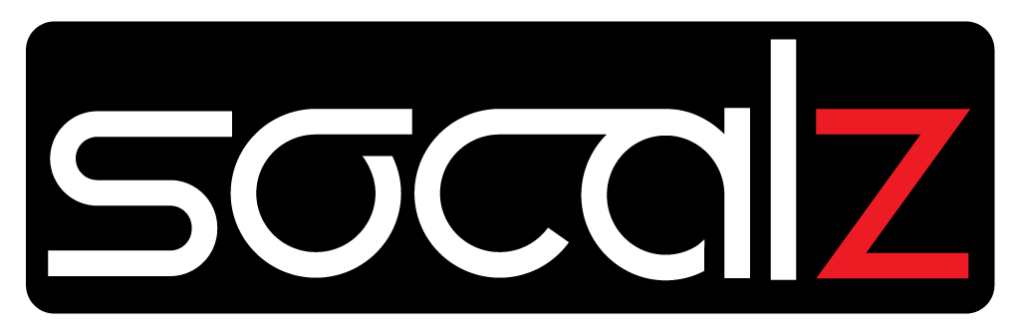Installation Instructions, Nissan
Installations Instructions: Nifty City NISSAN 370Z 2009-2021 APPLE CARPLAY & ANDROID AUTO TESLA-STYLE 13.6″
Nifty City NISSAN 370Z 2009-2021 APPLE CARPLAY & ANDROID AUTO TESLA-STYLE 13.6″
Here is a general outline of the installation process:
- Ensure the vehicle is parked on a level surface and the engine is turned off.
- Familiarize yourself with the components of the Nifty City Nissan 370Z Apple CarPlay & Android Auto Tesla-Style 13.6″ infotainment system. Check that all the necessary components and accessories are included and in good condition.
- Disconnect the negative terminal of the vehicle’s battery to prevent any electrical mishaps during the installation.
- Remove the factory infotainment system from your Nissan 370Z. This may involve removing trim panels, unscrewing bolts or screws, and carefully disconnecting wiring harnesses. Refer to the specific instructions provided by Nifty City for the removal process.
- Connect the wiring harnesses of the Nifty City infotainment system to the corresponding connectors in your vehicle. Ensure a secure and proper connection and following the instructions provided.
- Mount the Nifty City infotainment system unit into the dashboard of your Nissan 370Z using the appropriate brackets and mounting hardware. Ensure a secure and flush fitment.
- Reconnect the negative terminal of the vehicle’s battery.
- Test the functionality of the Nifty City infotainment system, including the touchscreen, Apple CarPlay, and Android Auto integration. Ensure that all features are working correctly.
- Secure and tidy up any loose wiring, ensuring they are safely tucked away and do not interfere with the operation of the vehicle.
- Reinstall any trim panels or accessories that were removed during the installation process.